
Have you created a resource in PowerPoint and then realized that you had to move multiple objects? Was it a huge pain and time consuming to move each individual piece? I’ve been there! If you are like me, you must have been thinking that there has to be a better way. And THERE IS!!! One of my favorite tips for PowerPoint is the grouping tool.
In this post, I will show you how to use the group tool in PowerPoint so you can move or format multiple objects at once.
Step 1: Select Multiple Objects

Open your resource that you created and determine what objects you want to move.
Select the first object and then click and hold the ctrl key (if using a PC) or the command key (if using a MAC).
While holding that key down, select all of the objects you want to group together. Double check to make sure that all of the pieces you selected are highlighted.
Step 2: Group Objects Together

Next, let go of the ctrl or command key on your keyboard. Then, right click on top of your selected items, select “group”, and then select “group”.
Now all of the individual objects are grouped together! You can move them, rotate, or change their size at the same time.
Step 3: Ungroup (if needed)

If you need to edit a piece of the grouped object, you can ungroup it in order to do so.
Select the object and then right click. Select “group” and finally “ungroup”.
Your grouped object is now back to being in individual pieces. You can format any of the pieces individually again.
I hope this tip for PowerPoint was helpful! Using the group tool in PowerPoint has been a game changer for me when making resources. It has saved me so much time and I hope that it saves you time as well! Do you love the grouping tool too? Comment below or tag me on Instagram and let me know!
Creating engaging resources doesn’t have to stop here! Head to LindsayBowden.com/Training to sign up for my FREE training on creating engaging math resources!
You may also like:
- Make Your Own Teacher Resources in 6 Easy Steps
- Make Your Own Math Worksheets in 5 Easy Steps
- 5 Reasons You Should Be Making Your Own Math Worksheets
If you want more info about creating math resources, check out Math Resource Academy.
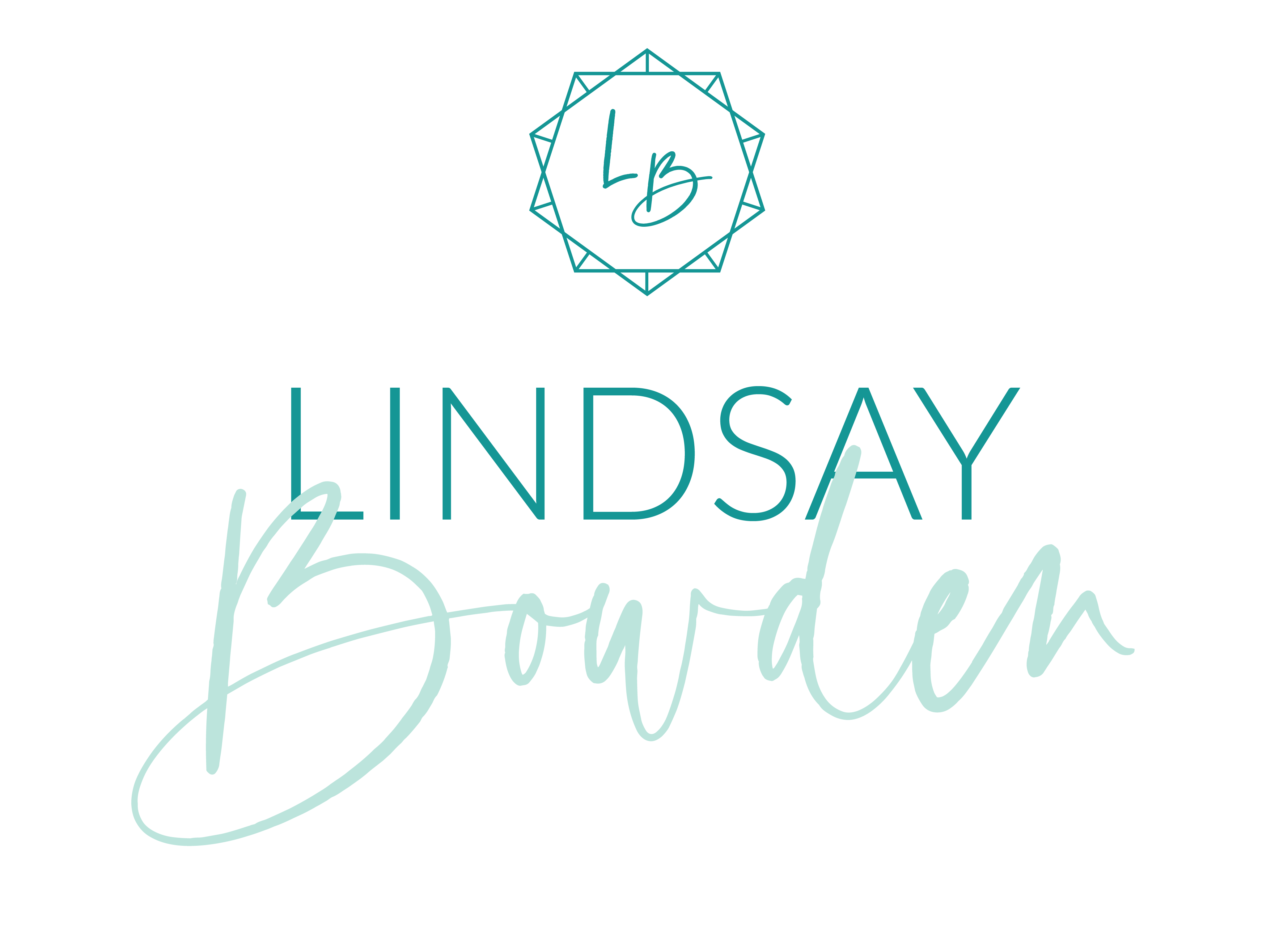
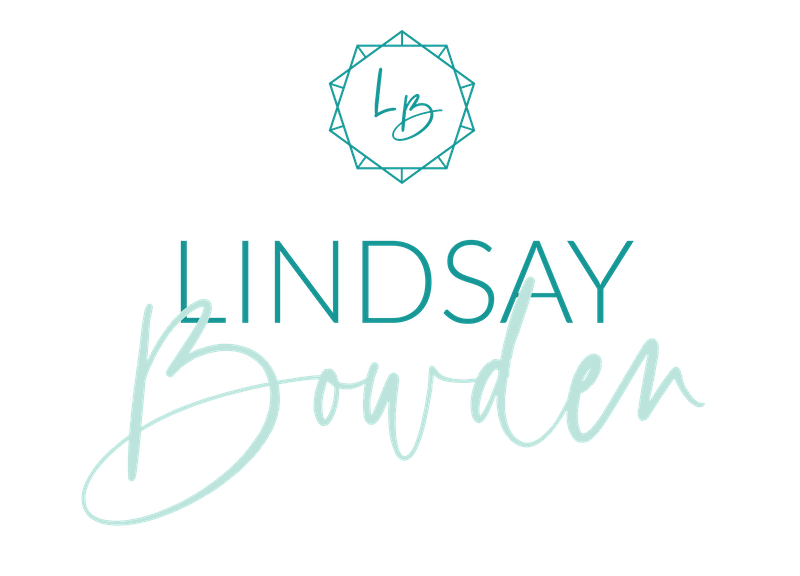


4 Comments