
Have you created a resource in Google Slides™ where you needed to align objects while also getting them spaced out evenly? It seems like an easy task, but it can be frustrating when you have to move each object one by one and things just are not lining up properly. You can let those frustrations go because I am going to show you how to use Google Slides features efficiently!
In this post, I will show you how to distribute and align objects in Google Slides so they are perfectly straight AND proportionally spaced out.
Step 1: Place First and Last Objects

Open your resource that you created and determine what objects you want distributed and aligned.
Take the first object and place it where it should go. Then, take the last object and place it where it should go..
It does not matter where any of the middle objects are on your slide. I usually place them below the first and last objects and they are not spread out in any particular way.
Step 2: Select All Objects

Next, select all objects that need to be aligned by clicking and dragging your mouse over the objects until they are all highlighted.
Step 3: Arrange & Align

Now you need to arrange the objects so that they are in a straight line.
Click “Arrange” on the toolbar, select align, and lastly align them to how you desire.
For example, I align my objects to the top, which means all objects will be in a perfectly straight line with the object that is closest to the top of the slide.
Step 4: Distribute Objects Evenly

Next, you will distribute the objects so that they are proportionally spaced out from the first to the last object in the line.
With all of your objects still selected, click “Arrange” on the toolbar, select distribute, and lastly distribute to your desire. There are two types of distribution, distributing horizontally or vertically.
If you want to move all of the objects together while keeping them proportionally spaced, use your arrow keys to move them on the slide.
I hope this tutorial was helpful! Learning how to use Google Slides tools has made the process more efficient when I create digital resources. It has also saved me so much time and I hope that it saves you time as well! Do you love using the distributing or alignment tool?! Comment below or tag me on Instagram and let me know!
Creating engaging resources doesn’t have to stop here! Head to LindsayBowden.com/Training to sign up for my FREE training on creating engaging math resources!
You may also like:
- How to Make Digital Task Cards
- Make Your Own Math Worksheets in 5 Easy Steps
- 5 Reasons You Should Be Making Your Own Math Worksheets
If you want more info about creating math resources, check out Math Resource Academy (Lindsaybowden.com/join).
Useful Keyboard Shortcuts
When utilizing the distribute or align tools in Google Slides, you will often have to select mulitple objects at once. Often it can be easier to “group” those objects together so they move as one.
The keyboard shortcut to group objects is as follows:
MAC– Command Shift G
PC– CTRL G

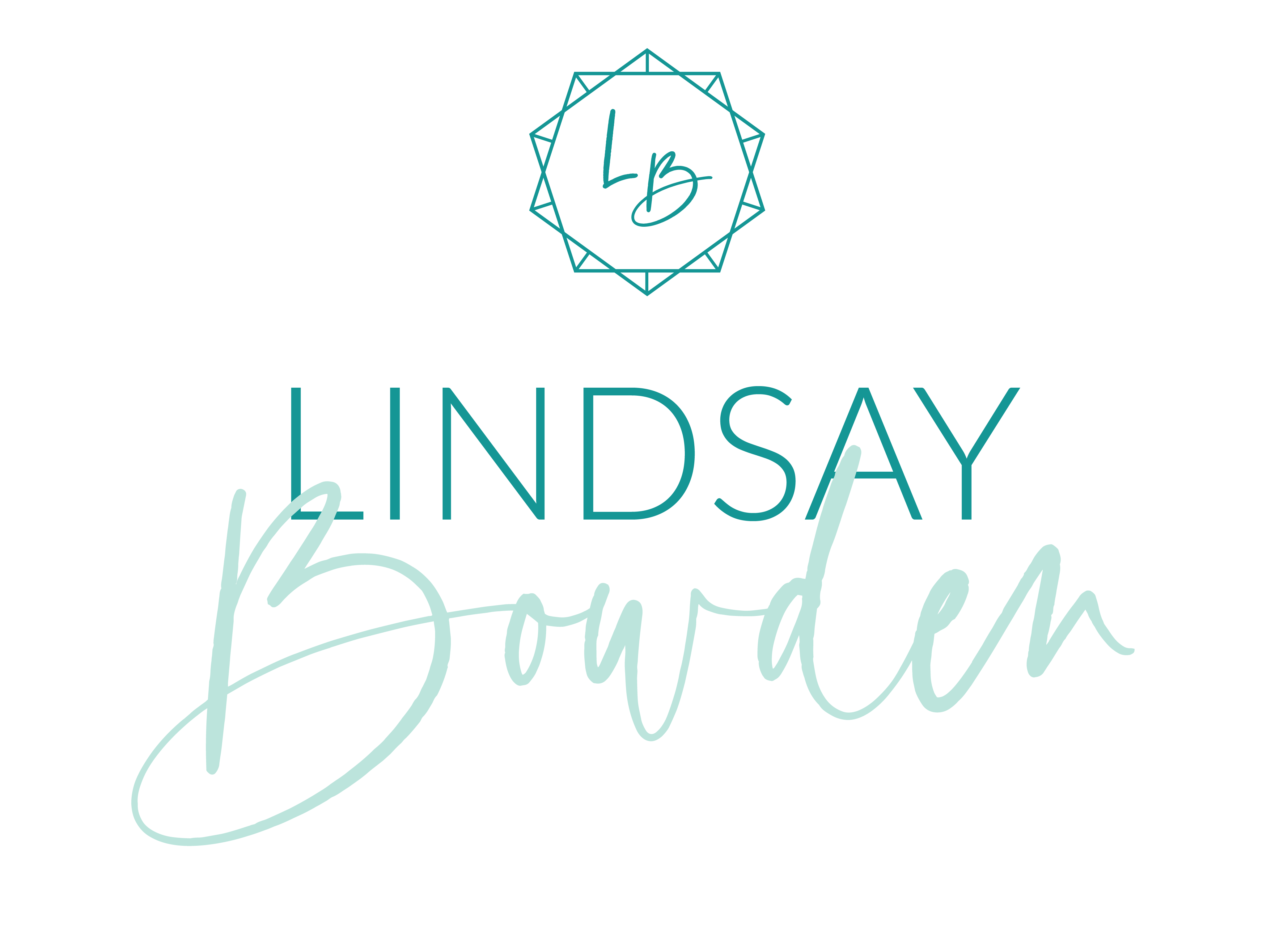
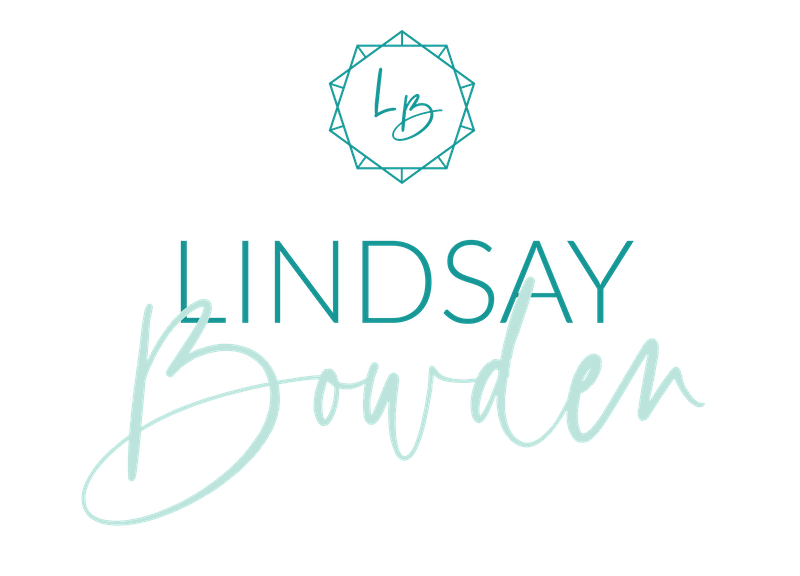

2 Comments
This was very helpful. Thanks so much!