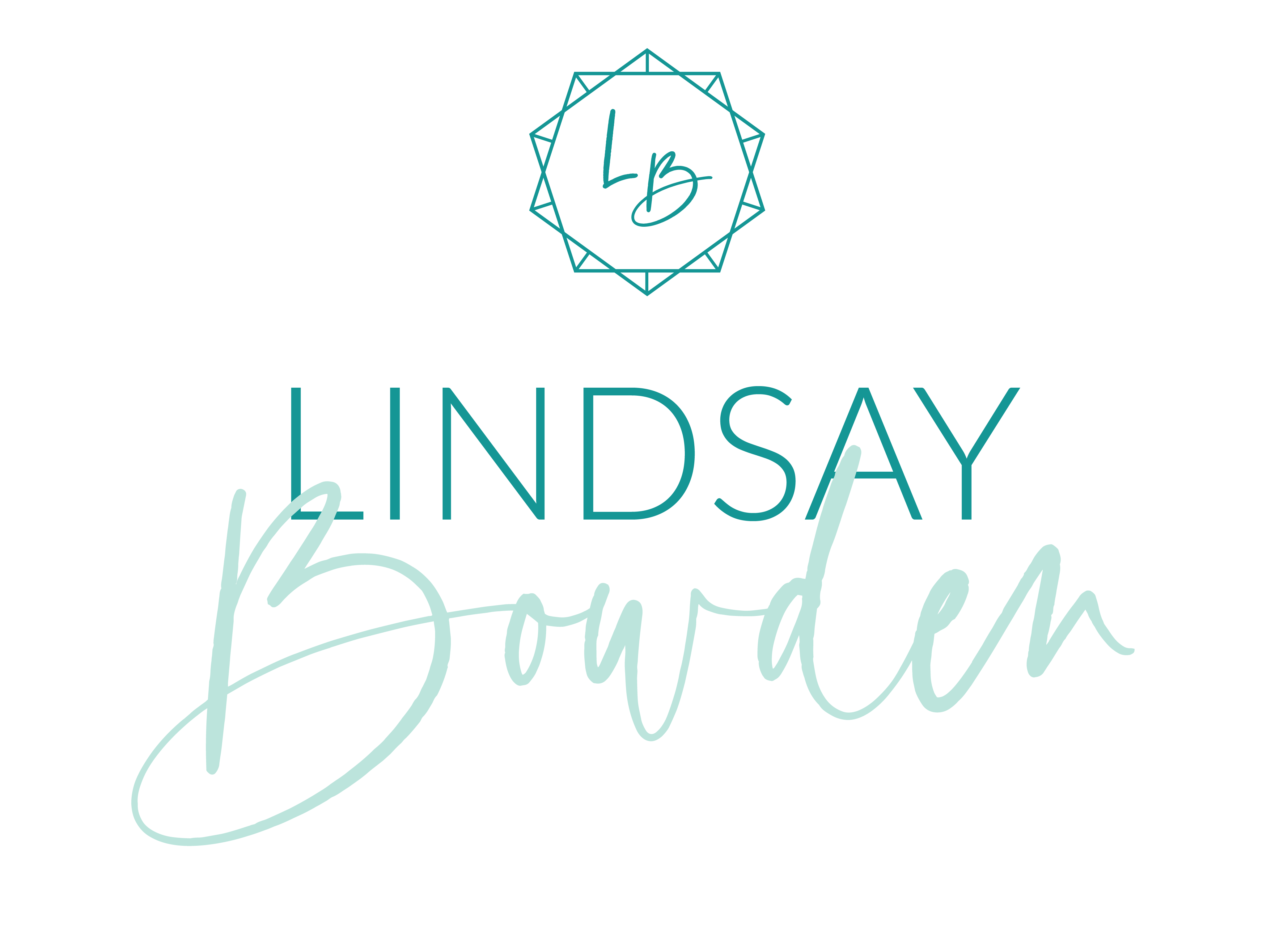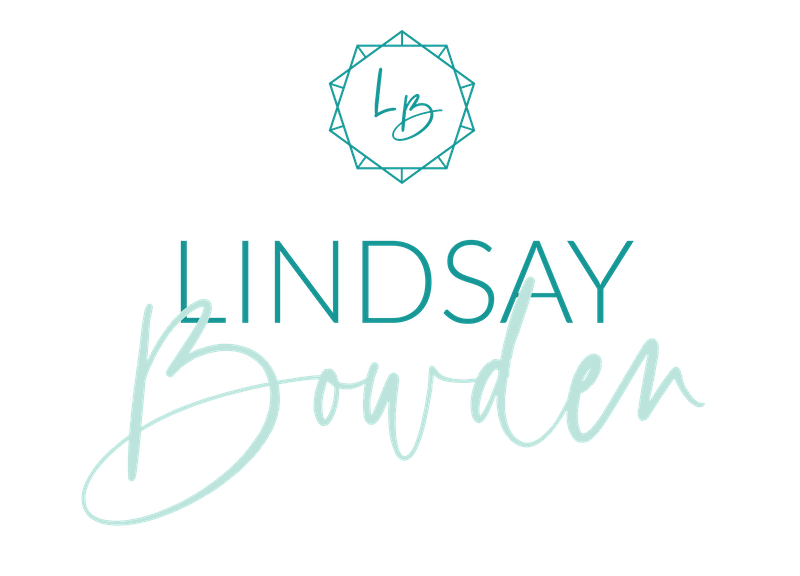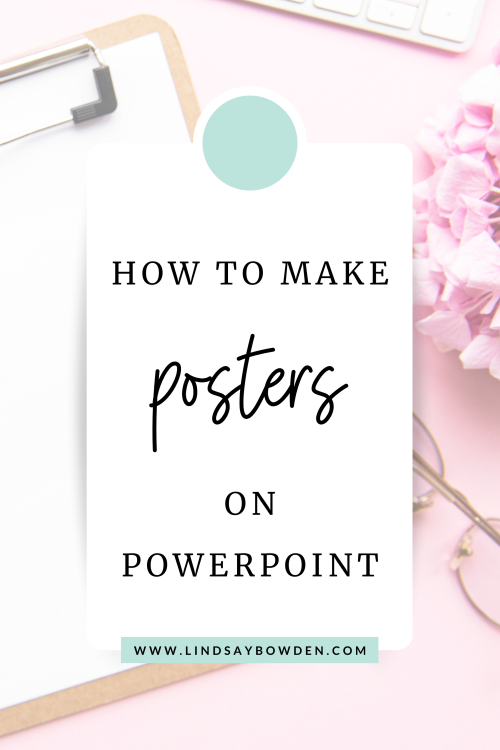
Do you ever feel like your math classroom is boring or not very welcoming? One of my favorite ways to make my classroom feel more fun and bright was with classroom decor! This blog post will show you how to make posters on PowerPoint so you can add a special touch to your classroom this school year.
If you don’t already have PowerPoint downloaded on your computer, you can get Office 365 for FREE with your school email. This includes Microsoft Word, PowerPoint, Excel, and OneNote.
Set up your poster
In PowerPoint, you will want to set a custom slide size so that your poster will print correctly. To do this, you will select “Design” on the ribbon at the top of your PowerPoint window. Then, you will choose “Slide Size” and “Page Setup…”.

This will open a pop-up menu where you can adjust the size of the slide. Choose “Custom” and then input your desired slide size. For posters, I either use 8.5 in x 11 in or 24 in x 36 in.
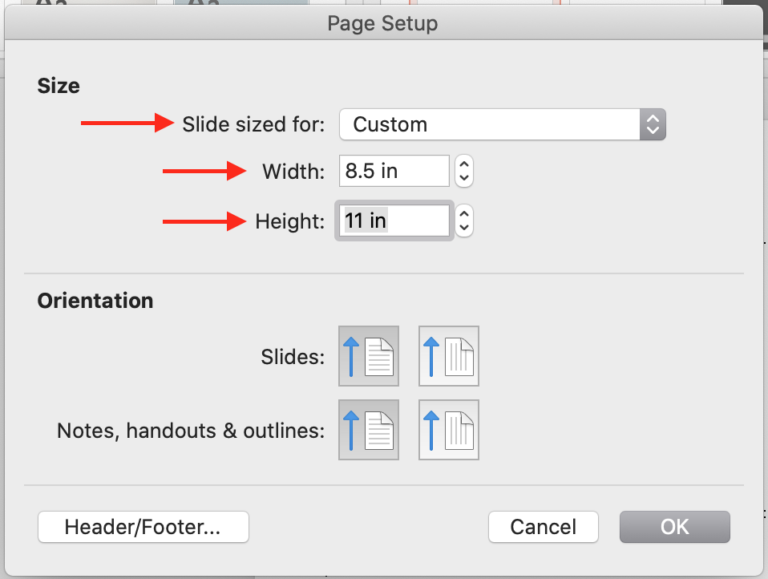
Once you have chosen the size of your poster, you can add shapes, text boxes, and images as needed to create your classroom posters.
Small Posters
Smaller posters (8.5 in x 11 in) are great for things like word walls and bulletin boards. You can add a vocabulary word with a picture and definition, show examples of different types of problems, and so many other things! You can print these on standard letter-size paper.
Here’s an example of a small poster I used to use in my classroom:
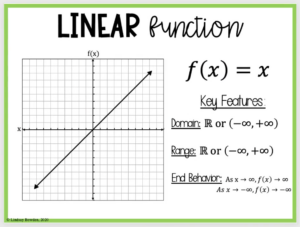
Full-Size Posters
Larger, full-size posters (24 in x 36 in) can hold more information than a small poster and are great to display in your classroom all year. You can have these printed at a print shop or your school may have a poster printer.
If you don’t have access to a poster printer, you can always print a full-size poster on standard letter-size paper using Adobe. To do this, save your poster as a PDF and open it in Adobe. Choose to print it as a poster and it will print it on multiple 8.5 in x 11 in pages. You can then tape or glue these together to make the full-size poster.
Here is an example of a full-size poster I created for my math classroom:
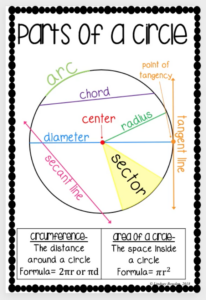
Want to learn more?
I hope you enjoyed learning how to make posters on PowerPoint! If you like making classroom decor, you might also enjoy making math resources for your students. You can sign up for my free training here if you would like to learn more about the types of things you could create!