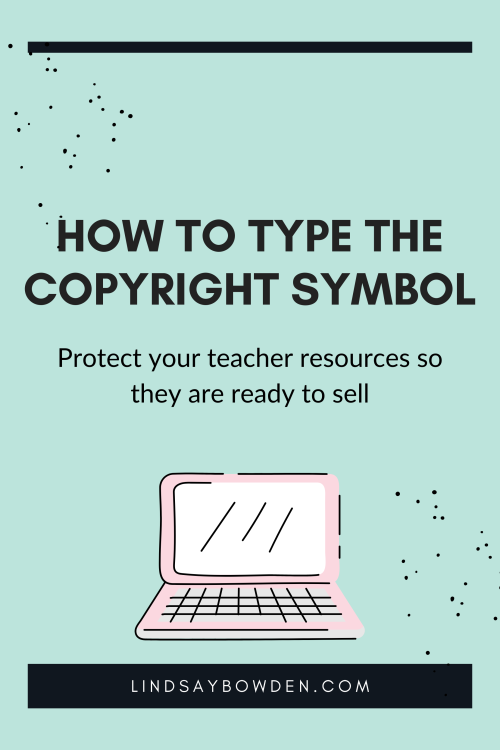
Have you ever wondered why creators always add a copyright symbol to the materials they make? When you are making your own resources, it is so important to copyright your hard work! This blog post will show you how to type a copyright symbol on a Mac or a PC so that nobody else can take credit for your resources.
There are a couple of different ways you can type a copyright symbol, depending on what type of computer and program you are using.
For Mac
Option 1
Type “(C)” followed by your name and the year.
The (C) will automatically change to the copyright symbol, ©.
Option 2
Option 1 may not work in every program you use on a Mac.
If option 1 doesn’t work, hold down the “Option” and “G” keys at the same time.
The copyright symbol will automatically appear. Add your name and the year after the symbol appears.
For PC
Option 1
Just like on a Mac, you can type “(C)” followed by your name and the year.
The (C) will automatically change to the copyright symbol, ©.
Option 2
Option 1 may not work in every program you use on a PC.
If option 1 doesn’t work, hold down the “Ctrl”, “Alt”, and “C” keys at the same time.
The copyright symbol will automatically appear. Add your name and the year after the symbol appears.
The Final Product
No matter what type of computer or program you are using, when you are done, your copyright should look something like this:
© Lindsay Bowden, 2022
Why you should use a copyright symbol
Adding your copyright symbol to everything you create will ensure your resources are protected!
You can get all the info on Copyrights by visiting Copyright.gov.
Want to learn more?
I hope this post was helpful and you feel confident knowing your hard work is secured with your copyright. If you would like to learn more about creating your own resources, you can sign up for my free training here!






