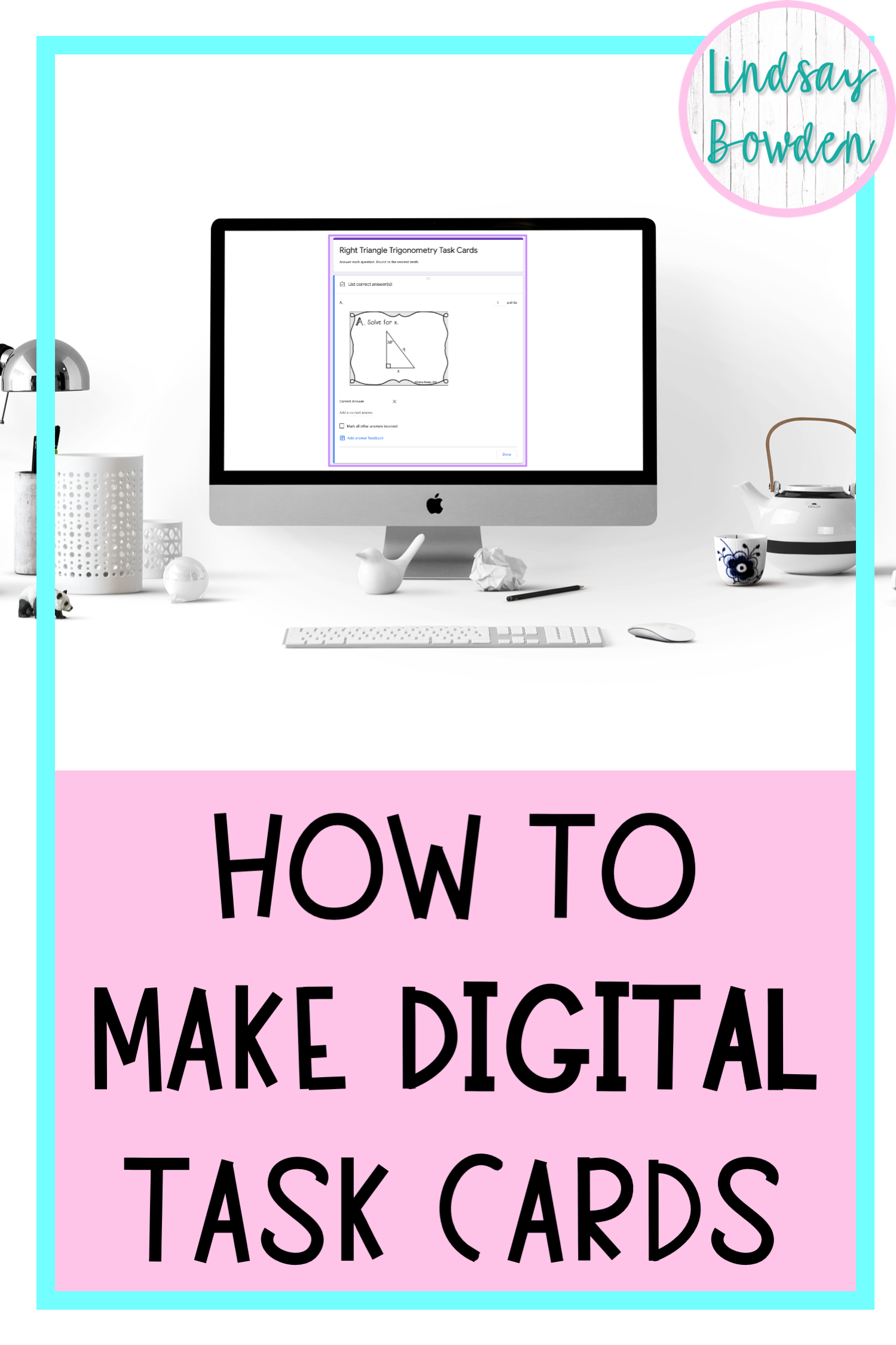
Digital activities for Google Classroom™ are a great way to incorporate technology into the classroom.
They are also great activities for students to complete at home on their personal computers.
With many schools moving to 1:1 digital learning, it’s important for teachers to know how to create digital resources for their classroom.
In this post, I will show you how to take printable task cards and convert them into digital activities for Google Classroom™.
If you’re interested in learning how to make math resources, check out my 5-step cheat sheet here!
1. Purchase or Create Task Cards
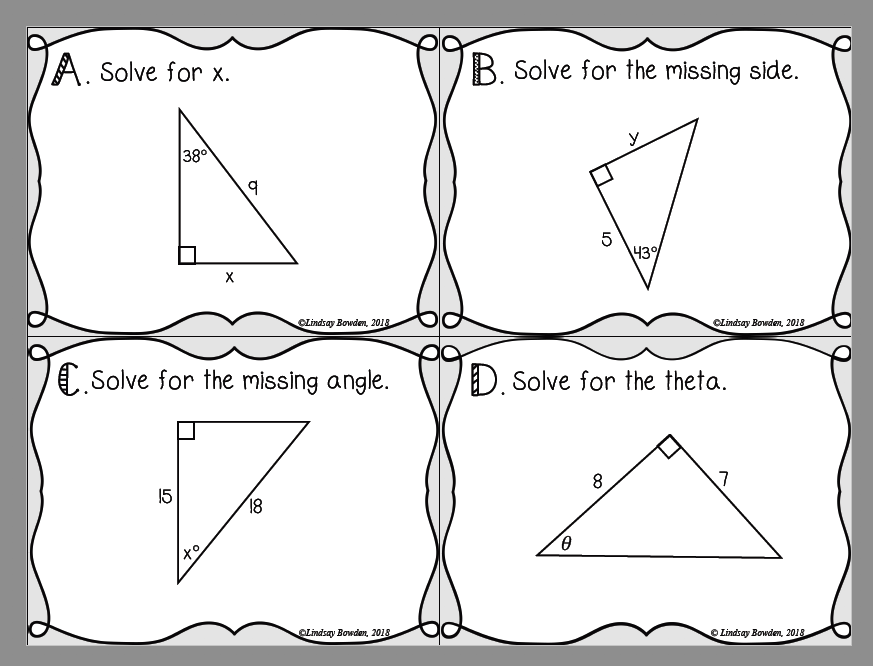
Before you create any activities for Google Classroom™, you need to purchase or create the content for the activity.
For digital task cards, you need to purchase printable task cards first. You can purchase task cards from websites like Teachers Pay Teachers.
Check out all of my task cards by clicking here!
2. Take Screenshots of Each Task Card
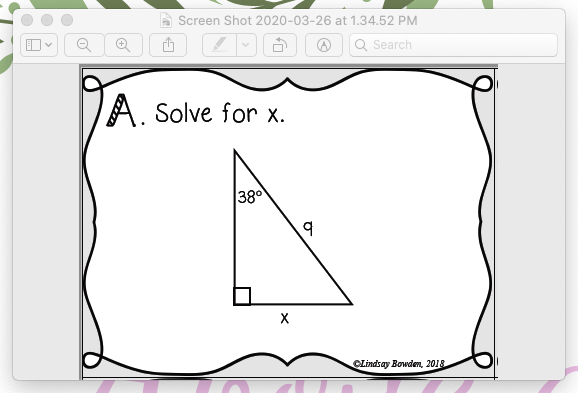
Next, you want to take screenshots of each task card. This is time-consuming, but you can use this activity year after year!
For a PC, you want to use the snipping tool. Click Start and type “snipping tool”. The tool will open, and you can take pictures of each card.
For a Mac, use Command Shift 5 to take a screenshot of each task card card.
3. Open Google Forms
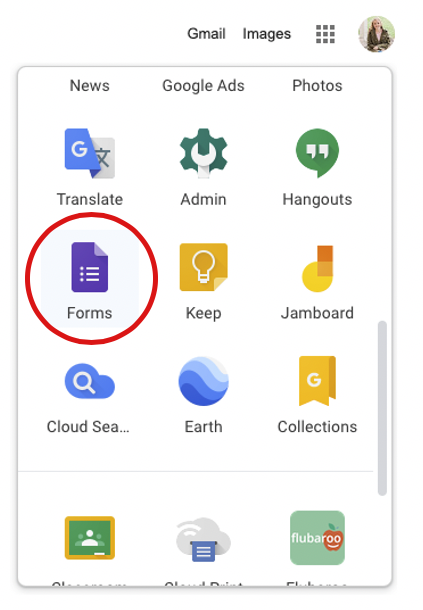
Next, log in to your Google account. You must have a free Google account in order to make digital task cards.
Click on the 9 grey squares beside your picture and choose Forms.
4. Make the Form a Quiz
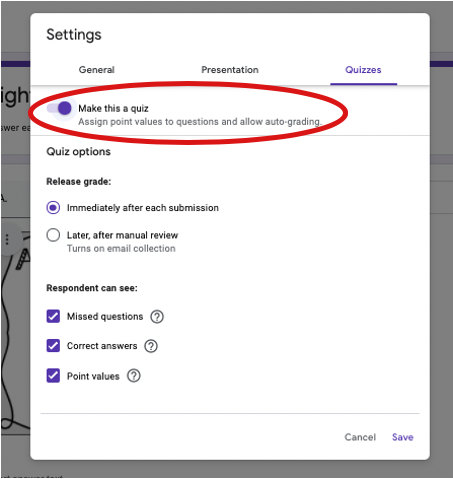
When you open Google Forms, click the grey gear at the top right to open settings.
Click on Quizzes and select “Make this a quiz”. You can also adjust any of the grading options in this menu. Then click save.
5. Add a Title, Directions, and Questions
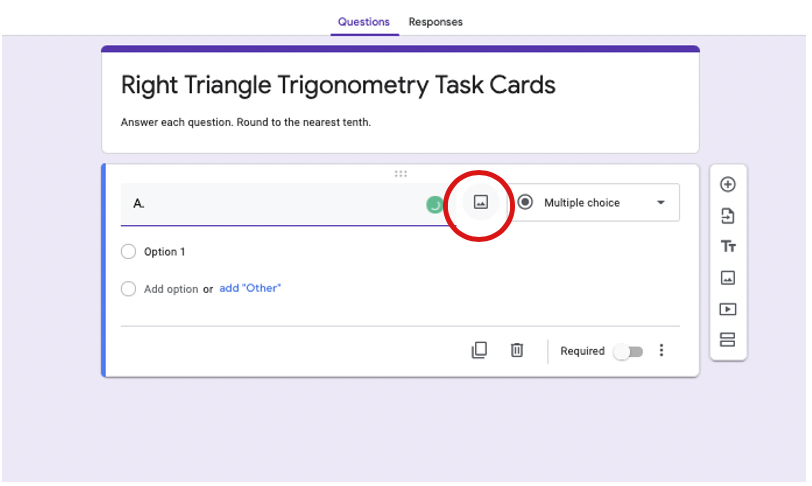
Next, you want to give your form a title, student directions, and the first question.
Open the first question by clicking the plus button. Important: Make the first question a short answer for student’s names. Type “Type your first and last name.” Make the question required and 0 points. This will allow you to see who submitted each response.
Then, add the other questions.
You can add the text for the question and insert the task card as an image by clicking the image button.
6. Choose the Question Type and Mark as Required
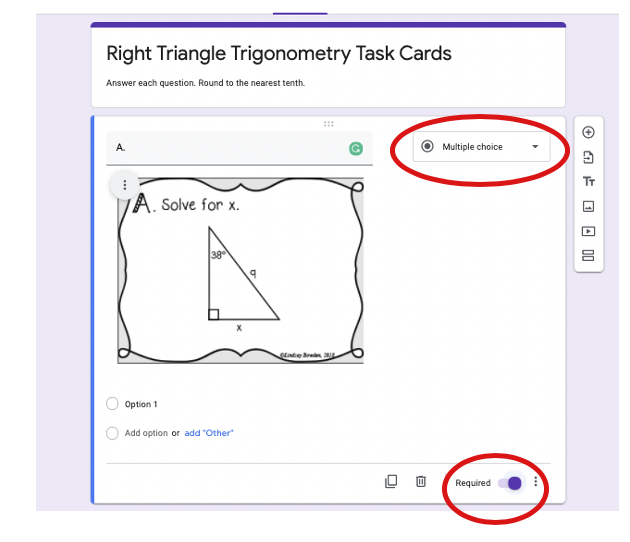
Choose your question type and make sure the “required” slider is on.
My favorite question types are Multiple Choice and Short Answer.
7. Add the Answer and Point Value
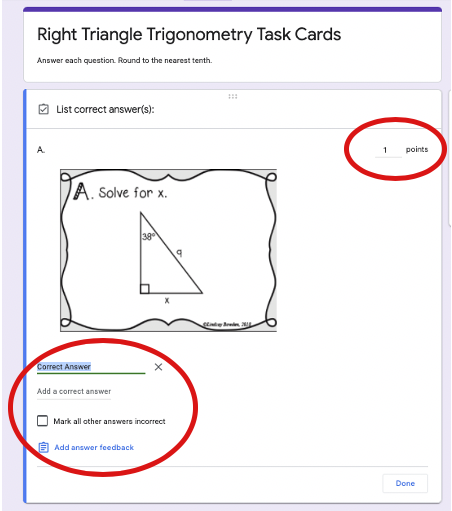
Now, click the bottom left to add the answer. If you are doing multiple choice, you will add the options and select the correct answer.
If you are doing short answer, you will type the correct answer. Then, select “Mark all other answers incorrect.” Make sure you include clear instructions for your students about spelling, rounding, capitalization, etc. for this type of question.
You can also add point values on this screen. Add points by using the up and down arrows at the top right.
When you are done, use the duplicate button to add the rest of the questions.
8. Send the Activity to Your Students
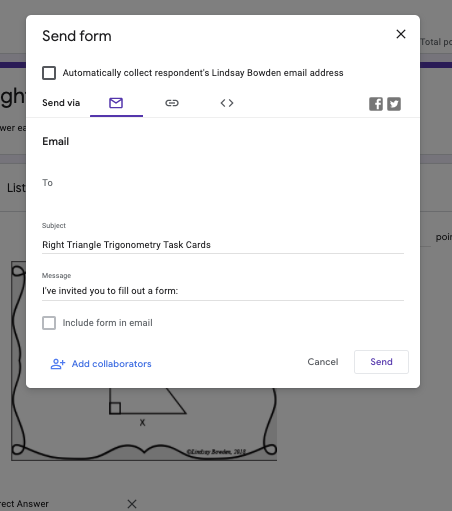
Once you have added all the questions for your Google digital activity, you need to share it with your students.
Click the “Send” button at the top right. You can send the quiz via Google Classroom. This allows you to see the students and their responses.
If you don’t have Google Classroom, you can still send it to students via email or link.
If you are sharing your task cards via a link, make sure you abide by the Terms of Use given by the seller of the task cards. Make sure to only put the link on a password-protected site!
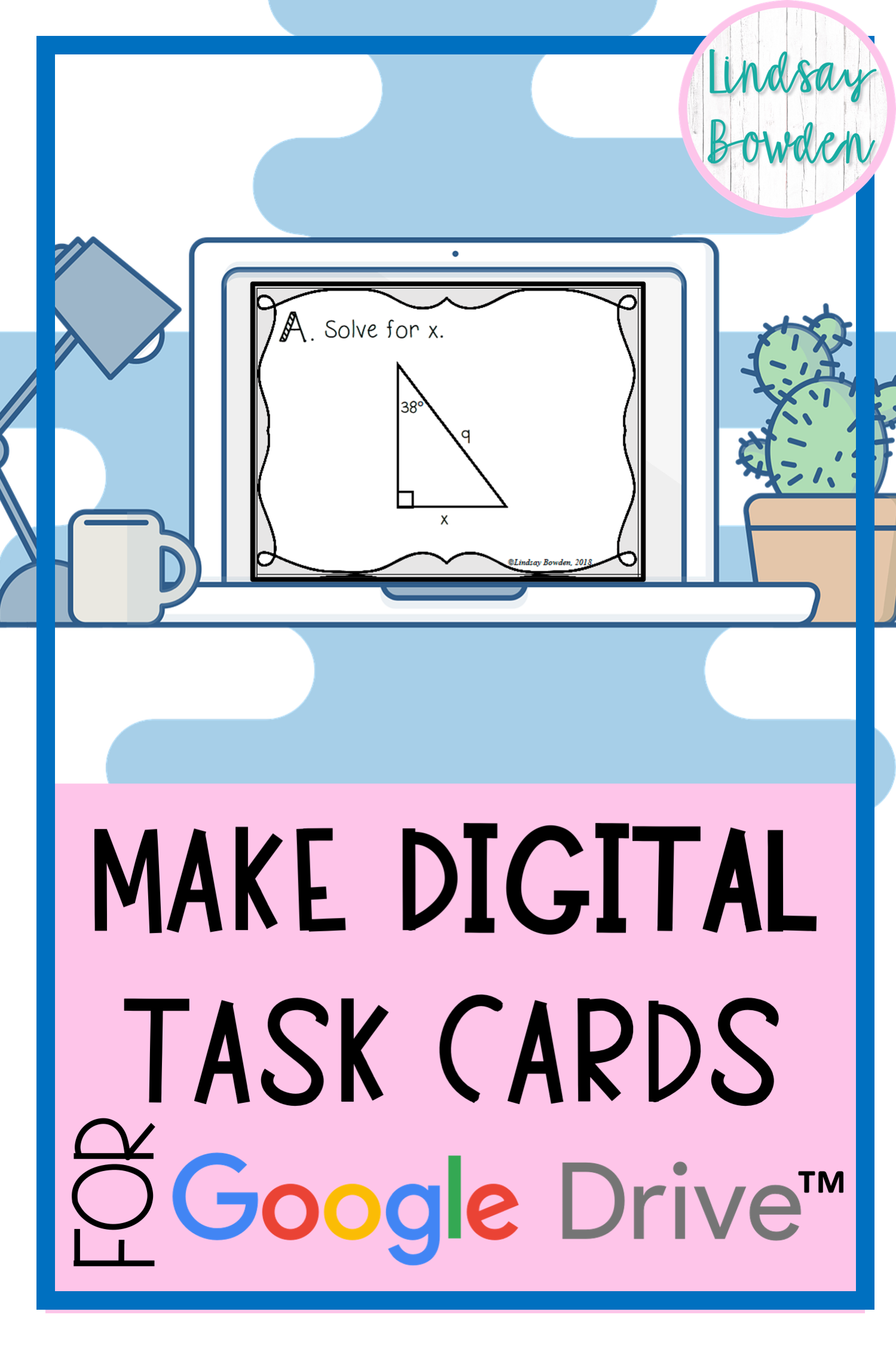
Do you use digital activities in your classroom? Let me know below!
Creating engaging resources doesn’t have to stop here! Head to LindsayBowden.com/Training to sign up for my FREE training on creating engaging teacher resources!
You may also like:






